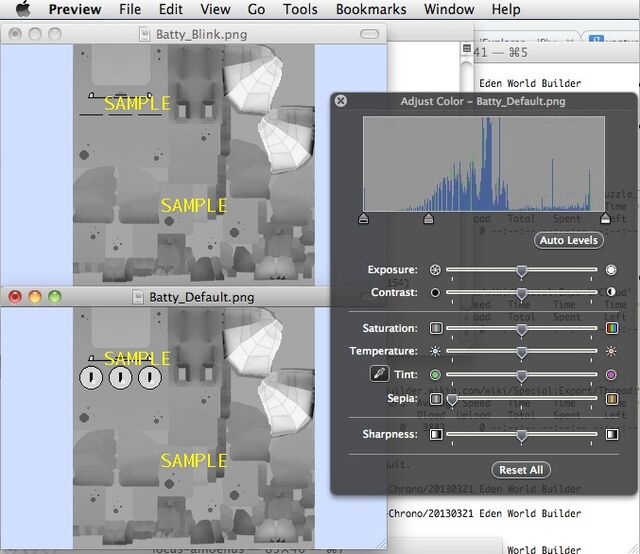This technique can be used to change the appearance of the creatures in Eden.
Requirements:
- An iOS 5 device (or jailbroken iOS 6, but I don't condone jailbreaking :-)
- iExplorer, or another app for your Mac/PC that lets you upload and download files directly to an attached iPad/iPhone/iPod Touch
- iPhone PNG converter. Use a search engine to find one.
- An image editing program.
Procedure[]
Buy Eden and install it on your iPad (or iPhone, etc. but I'll use "iPad" throughout this article).
Make sure you've backed up your iPad and the files on it (using iTunes or iCloud) before continuing. Quit Eden and force-quit the app.
Connect your iPad to your PC with a USB cable. Use a tool like iExplorer to look for the "Eden.app" folder (in iExplorer, it is inside "Eden", inside "Apps"). Locate the following files:
Batty_Blink.png Batty_Default.png Green_Blink.png (this creature is called "Lunbar" here on the wiki) Green_Default.png Moof_Blink.png Moof_Default.png Nergle_Blink.png Nergle_Default.png Stumpy_Blink.png Stumpy_Default.png
Download/copy these files to your PC.
Find a utility that converts iPhone PNG images to normal PNG. There have been several tools that are no longer available (like the one I use, which is just called "iPhonePNG"), but there are others out there. You must do this yourself. I will not provide the PNG images because they are part of the Eden program, which is a copyrighted, paid app!
Use an image editing program to change the PNGs to grayscale. In my program, which is a Mac program called "Preview", I adjusted the "saturation" to the lowest setting.
You'll probably want to make some of them lighter, because that makes bright colors (like red, yellow, bright blue, etc) work better. Making the image lighter can be done with "exposure" or "contrast" adjustments, or "white point" and "black point", but I went for the "gamma adjustment". In my program it's adjusted by a little triangle-shaped thing above the words "Auto Levels" in the image:
If you do any adjustment where you have to pick an arbitrary value (rather than just the lowest or highest setting) make sure you use the same adjustment for the "Default" and "Blink" images. Otherwise, the creature will do strange things when it blinks.
Upload the modified images back to your iPad. For each one, you'll have to confirm that you really want to change the file on your iPad:
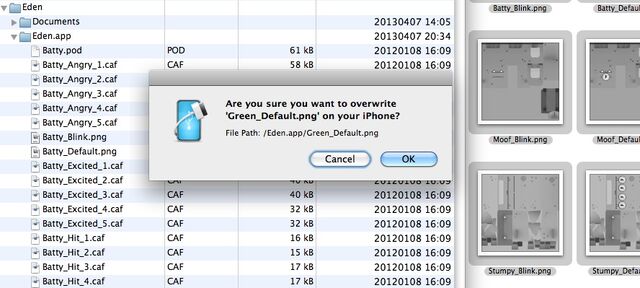
iExplorer calls my iPad an "iPhone", cause it's kinda confused (-:
Results[]
Once the creatures have been made gray, they blend in with the natural rock:
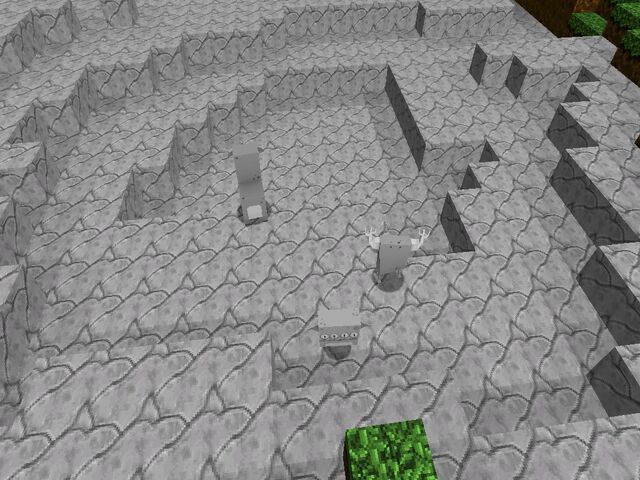
Camoflaged gray creatures are camoflaged!
The benefit of gray creatures is that they can be made any color you want. Colors like these are hard to do with the normal creatures:

A purple Moof, and pink Lunbars with matching pink horns
Other Creature Skin Mods[]
Of course, a lot more is possible using creature skins. The only restriction is that you can't change the shape (which is stored separately as a 3-D polygon model).
You could leave the eyes yellow, and just make the pain part of it gray, for a more interesting appearance. Or, give them eyes in the back of their head, or make Moof look more like an Earth cow. If the PNGs have an alpha channel (I didn't check) then they could be made partly transparent.
I'm not that much of an artist so I'm happy with just being able to use all the colors.
Feedback[]
If anyone tries this and has corrections or more instructions, let me know on my message wall. And tell me how you like the mod!