No edit summary |
No edit summary |
||
| Line 1: | Line 1: | ||
| − | {{ |
+ | {{example |
| − | |Box title = Paint |
+ | |Box title = Paint |
| − | |image = File:IMG 0968.jpg |
+ | |image = File:IMG 0968.jpg |
| + | |imagewidth = 200 |
||
| − | |caption = Paint |
+ | |caption = Paint icon |
| ⚫ | |||
| − | |Row 1 |
+ | |Row 1 title = Special Feature: |
| + | |Row 1 info = alter [[blocks]] natural color |
||
| ⚫ | |||
| ⚫ | |||
| ⚫ | |||
| + | |Row 2 info = No |
||
| ⚫ | |||
| + | |Row 3 info = Instant |
||
| + | |Row 4 title = First Appearance: |
||
| + | |Row 4 info = Version 1.6 |
||
| + | |Row 5 title = |
||
| + | |Row 5 info = |
||
| + | |Row 6 title = |
||
| + | |Row 6 info = |
||
| + | |Row 7 title = |
||
| + | |Row 7 info = |
||
| + | |Row 8 title = |
||
| + | |Row 8 info = |
||
| + | |Row 9 title = |
||
| + | |Row 9 info = |
||
| + | |Row 10 title = |
||
| + | |Row 10 info = |
||
| + | }} |
||
| + | |||
| ⚫ | Painting is a feature on Eden-World Builder added in version 1.5. This allows the user to paint any block a number of different colors. The user must tap the Paint Icon (fourth icon down on the right side of the device screen) and, after they tap a color, just tap a[[ block]], or a number of blocks, and it will alter the color. |
||
==Trivia== |
==Trivia== |
||
*If the user taps a block and then a color, then the blocks placed will be the selected color. |
*If the user taps a block and then a color, then the blocks placed will be the selected color. |
||
Revision as of 07:53, 2 August 2012
| Paint | |
|---|---|
| File:IMG 0968.jpg Paint icon | |
|
Special Feature: |
alter blocks natural color |
|
Animated: |
No |
|
Duration: |
Instant |
|
First Appearance: |
Version 1.6 |
Painting is a feature on Eden-World Builder added in version 1.5. This allows the user to paint any block a number of different colors. The user must tap the Paint Icon (fourth icon down on the right side of the device screen) and, after they tap a color, just tap ablock, or a number of blocks, and it will alter the color.
Trivia
- If the user taps a block and then a color, then the blocks placed will be the selected color.
- There are 54 colors, and their base color gradually gets darker down the column.
- You can paint bedrock.
- In the upcoming 2.0 update, the user will be able to paint the sky.
- Painting the water block before you place it (click a color and then click on water block in the block selection) all water will flow to be the same color. This has the same effect with lava.

The menu for painting that comes up when the user taps the Paint icon. There are 54 colors/shades to chose from.