(→Trivia) |
No edit summary Tag: Visual edit |
||
| (20 intermediate revisions by 7 users not shown) | |||
| Line 1: | Line 1: | ||
| − | {{ |
+ | {{example |
| − | |Box title = Paint |
+ | |Box title = Paint |
| − | |image = File: |
+ | |image = File:painting.png |
| + | |imagewidth = 200 |
||
| − | |caption = Paint |
+ | |caption = Paint icon |
| ⚫ | |||
| − | |Row 1 |
+ | |Row 1 title = Special Feature: |
| + | |Row 1 info = alter [[blocks]] natural color |
||
| ⚫ | |||
| ⚫ | |||
| ⚫ | |||
| + | |Row 2 info = No |
||
| ⚫ | |||
| + | |Row 3 info = Instant |
||
| + | |Row 4 title = First Appearance: |
||
| + | |Row 4 info = [[Version History|Version 1.6]] |
||
| + | |Row 5 title = |
||
| + | |Row 5 info = |
||
| + | |Row 6 title = |
||
| + | |Row 6 info = |
||
| + | |Row 7 title = |
||
| + | |Row 7 info = |
||
| + | |Row 8 title = |
||
| + | |Row 8 info = |
||
| + | |Row 9 title = |
||
| + | |Row 9 info = |
||
| + | |Row 10 title = |
||
| + | |Row 10 info = |
||
| + | }} |
||
| + | |||
| ⚫ | Painting is a feature on Eden-World Builder added in version 1.5. This allows the user to paint any [[Block]] a number of different colors. The user must tap the Paint Icon (fourth icon down on the right side of the device screen) and, after they tap a color, just tap a[[ block]], or a number of blocks, or a [[Creatures|Creature]] and it will alter the color. |
||
==Trivia== |
==Trivia== |
||
*If the user taps a block and then a color, then the blocks placed will be the selected color. |
*If the user taps a block and then a color, then the blocks placed will be the selected color. |
||
| − | *There are '''54 '''colors, and their base color gradually gets darker down the column. |
+ | *There are '''54 '''colors, and their base color gradually gets darker down the column and eventually turns black. |
| − | *You can paint |
+ | *You can paint [[Bedrock]]. |
| + | *The user is able to paint the sky by hitting the paint tray and pressing the sky to select a hue of the color. You can paint the sky multiple colors at once, at different locations. |
||
| − | *Painting the water block before you place it(click a color and then click on water block in the block selection) all water will flow to be the same color |
+ | *Painting the water block before you place it (click a color and then click on the water block in the block selection) all water will flow to be the same color. This has the same effect with [[lava]]. |
| + | |||
| + | ==Gallery<br />== |
||
| + | <gallery spacing="large" position="center" orientation="landscape" captionalign="left"> |
||
| + | IMG 0996.png|The menu for painting that comes up when the user taps the Paint icon. There are 54 colors/shades to chose from. |
||
| + | </gallery> |
||
| + | {{Tools list}} |
||
[[Category:User Interface]] |
[[Category:User Interface]] |
||
| + | [[Category:Tools]] |
||
Latest revision as of 14:17, 21 January 2019
| Paint | |
|---|---|
 Paint icon | |
|
Special Feature: |
alter blocks natural color |
|
Animated: |
No |
|
Duration: |
Instant |
|
First Appearance: |
|
Painting is a feature on Eden-World Builder added in version 1.5. This allows the user to paint any Block a number of different colors. The user must tap the Paint Icon (fourth icon down on the right side of the device screen) and, after they tap a color, just tap ablock, or a number of blocks, or a Creature and it will alter the color.
Trivia
- If the user taps a block and then a color, then the blocks placed will be the selected color.
- There are 54 colors, and their base color gradually gets darker down the column and eventually turns black.
- You can paint Bedrock.
- The user is able to paint the sky by hitting the paint tray and pressing the sky to select a hue of the color. You can paint the sky multiple colors at once, at different locations.
- Painting the water block before you place it (click a color and then click on the water block in the block selection) all water will flow to be the same color. This has the same effect with lava.
Gallery
| Tools in Eden - World Builder | |
|---|---|
| Pickaxe • Fire • Block Selector • Painting • Joystick • Jump • User Interface | |