No edit summary Tag: Visual edit |
No edit summary Tag: Visual edit |
||
| Line 22: | Line 22: | ||
There are currently four different types of trees that can be spawned. They currently spawn only on grass. You can draw a rectangle to define the spawn area, if you don't draw a rectangle it will spawn trees everywhere on the map.You can also use the tree slider to select the density of the trees, the left is minimum and right is maximum. You are also able to select exactly which trees will spawn. Currently they spawn in random colors and heights with no selection for that, it may be added in a future update. |
There are currently four different types of trees that can be spawned. They currently spawn only on grass. You can draw a rectangle to define the spawn area, if you don't draw a rectangle it will spawn trees everywhere on the map.You can also use the tree slider to select the density of the trees, the left is minimum and right is maximum. You are also able to select exactly which trees will spawn. Currently they spawn in random colors and heights with no selection for that, it may be added in a future update. |
||
| − | [[File:D4977604-F9B2-4144-9801-CF18BBAF0B52.png |
+ | [[File:D4977604-F9B2-4144-9801-CF18BBAF0B52.png|thumb|212x212px|Short Pines|none]][[File:8FDCADEA-0201-427B-834D-364E879D0B2C.png|thumb|220x220px|Tall Pines|none]][[File:D406D6A3-A6EF-41ED-925B-E7C0F27C3667.png|thumb|220x220px|Normal Terrain Tree|none]][[File:51C58B01-7B7A-45C2-A757-44683B496757.png|thumb|220x220px|Normal Tree|none]] |
=== Create Ocean === |
=== Create Ocean === |
||
This manipulation allows you to create an ocean on your map of varying height and shape. When you select create ocean the remaining drop down boxes will be unlocked. The first one is used to select the color of the sea floor, the second the color of the water, the third is for the sea floor material (sand by default). Then to the right of those boxes are two more for the sea floor height (0 by default) and the water level (31 by default which is 1 below grass height on a flat world). You can create an ocean by drawing multiple rectangles and then pressing the manipulate button. |
This manipulation allows you to create an ocean on your map of varying height and shape. When you select create ocean the remaining drop down boxes will be unlocked. The first one is used to select the color of the sea floor, the second the color of the water, the third is for the sea floor material (sand by default). Then to the right of those boxes are two more for the sea floor height (0 by default) and the water level (31 by default which is 1 below grass height on a flat world). You can create an ocean by drawing multiple rectangles and then pressing the manipulate button. |
||
| − | [[File:SD206 zoom = 1.png |
+ | [[File:SD206 zoom = 1.png|thumb|220x220px|Map showing the ocean of [[Ocean Shores]].|none]] |
=== Lower or Raise === |
=== Lower or Raise === |
||
| Line 36: | Line 36: | ||
=== Move Area Horizontally === |
=== Move Area Horizontally === |
||
If you wish to move an area of your world around you can do that with this tool. It has the ability to move things at certain heights with the height drop down boxes. You define the are you wish to move with a rectangle select the move rectangle button and move the rectangle on the map with your mouse to the location of your choosing. There is also a display for the movement in the x and y directions. |
If you wish to move an area of your world around you can do that with this tool. It has the ability to move things at certain heights with the height drop down boxes. You define the are you wish to move with a rectangle select the move rectangle button and move the rectangle on the map with your mouse to the location of your choosing. There is also a display for the movement in the x and y directions. |
||
| − | [[File:MoveArea.PNG |
+ | [[File:MoveArea.PNG|thumb|220x220px|An example of an area that was moved as you can see part of the water and buildings were moved.|none]] |
=== Rotate and Move === |
=== Rotate and Move === |
||
| Line 43: | Line 43: | ||
=== Winterize === |
=== Winterize === |
||
If you wish to winterize your world you can accomplish that with this. It will turn all grass into white sand and every other top block except water will be painted white. |
If you wish to winterize your world you can accomplish that with this. It will turn all grass into white sand and every other top block except water will be painted white. |
||
| − | [[File:Winter.png |
+ | [[File:Winter.png|thumb|220x220px|Winter in[[Eden City by Dblcut3| Eden City]].|none]]<nowiki/><nowiki/><nowiki/><nowiki/> |
| − | |||
| − | ===<nowiki/>=== |
||
| − | |||
| − | ===<nowiki/>=== |
||
| − | |||
| − | ===<nowiki/>=== |
||
| − | |||
| − | ===<nowiki/>=== |
||
| − | |||
=== Block and Color Change === |
=== Block and Color Change === |
||
This manipulation allows you to change specific blocks and colors to a different block and color. It can be done in rectangles or to the entire map. It also has a height input so it can be done a specific level. |
This manipulation allows you to change specific blocks and colors to a different block and color. It can be done in rectangles or to the entire map. It also has a height input so it can be done a specific level. |
||
| Line 58: | Line 49: | ||
=== Remove Dirt, Stone, and Grass === |
=== Remove Dirt, Stone, and Grass === |
||
If you wish to make your world have no unpainted stone, dirt, and grass this is the manipulation for that. |
If you wish to make your world have no unpainted stone, dirt, and grass this is the manipulation for that. |
||
| − | [[File:NoGround.png |
+ | [[File:NoGround.png|thumb|220x220px|[[Direct City Empire]] without ground.|none]] |
=== Add Land === |
=== Add Land === |
||
Revision as of 20:07, 31 December 2018
Eden World Manipulator
Eden World Manipulator is a program that was written from the source code provided from the first version of Vuenctools.
Download
Can be downloaded here. Source code can be downloaded here.
Manipulations
At the moment there are 11 manipulations in the program and a few experimental ones that have not been released. When you select a manipulation from the drop down box the program will unlock the controls for that manipulation.
Generate Random Trees
There are currently four different types of trees that can be spawned. They currently spawn only on grass. You can draw a rectangle to define the spawn area, if you don't draw a rectangle it will spawn trees everywhere on the map.You can also use the tree slider to select the density of the trees, the left is minimum and right is maximum. You are also able to select exactly which trees will spawn. Currently they spawn in random colors and heights with no selection for that, it may be added in a future update.

Short Pines

Tall Pines

Normal Terrain Tree

Normal Tree
Create Ocean
This manipulation allows you to create an ocean on your map of varying height and shape. When you select create ocean the remaining drop down boxes will be unlocked. The first one is used to select the color of the sea floor, the second the color of the water, the third is for the sea floor material (sand by default). Then to the right of those boxes are two more for the sea floor height (0 by default) and the water level (31 by default which is 1 below grass height on a flat world). You can create an ocean by drawing multiple rectangles and then pressing the manipulate button.
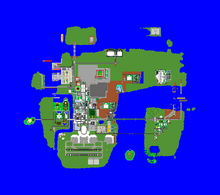
Map showing the ocean of Ocean Shores.
Lower or Raise
Lower or Raise allows you to lower or raise an area of you map or the entire map. This can be used to lower the map to allow for a higher building limit. It does removed blocks underneath your world though so only do it if you don't mind losing what is underground. The only thing required for this is the lower or raise amount and a rectangle if you wish to confine it to an area.
Bedrock World
This manipulation turns every block in a world into bedrock except for glass which gets removed.
Move Area Horizontally
If you wish to move an area of your world around you can do that with this tool. It has the ability to move things at certain heights with the height drop down boxes. You define the are you wish to move with a rectangle select the move rectangle button and move the rectangle on the map with your mouse to the location of your choosing. There is also a display for the movement in the x and y directions.

An example of an area that was moved as you can see part of the water and buildings were moved.
Rotate and Move
Rotate and Move is almost the same as Move Area Horizontally but it also allows you rotate things to the right 90, left 90, and 180. This is in a drop down box above the rotate rectangle button.
Winterize
If you wish to winterize your world you can accomplish that with this. It will turn all grass into white sand and every other top block except water will be painted white.

Winter in Eden City.
Block and Color Change
This manipulation allows you to change specific blocks and colors to a different block and color. It can be done in rectangles or to the entire map. It also has a height input so it can be done a specific level.
Remove Dirt, Stone, and Grass
If you wish to make your world have no unpainted stone, dirt, and grass this is the manipulation for that.

Direct City Empire without ground.
Add Land
With this manipulation to can add more land back to an ocean or area that is missing ground. It will add it back to the original flat world height which is 32 blocks. You can specify the range of height for it to add back to, You can also define the area with rectangles.
Erase
This manipulation will erase anything in the defined area except unpainted grass, stone, bedrock,and dirt.